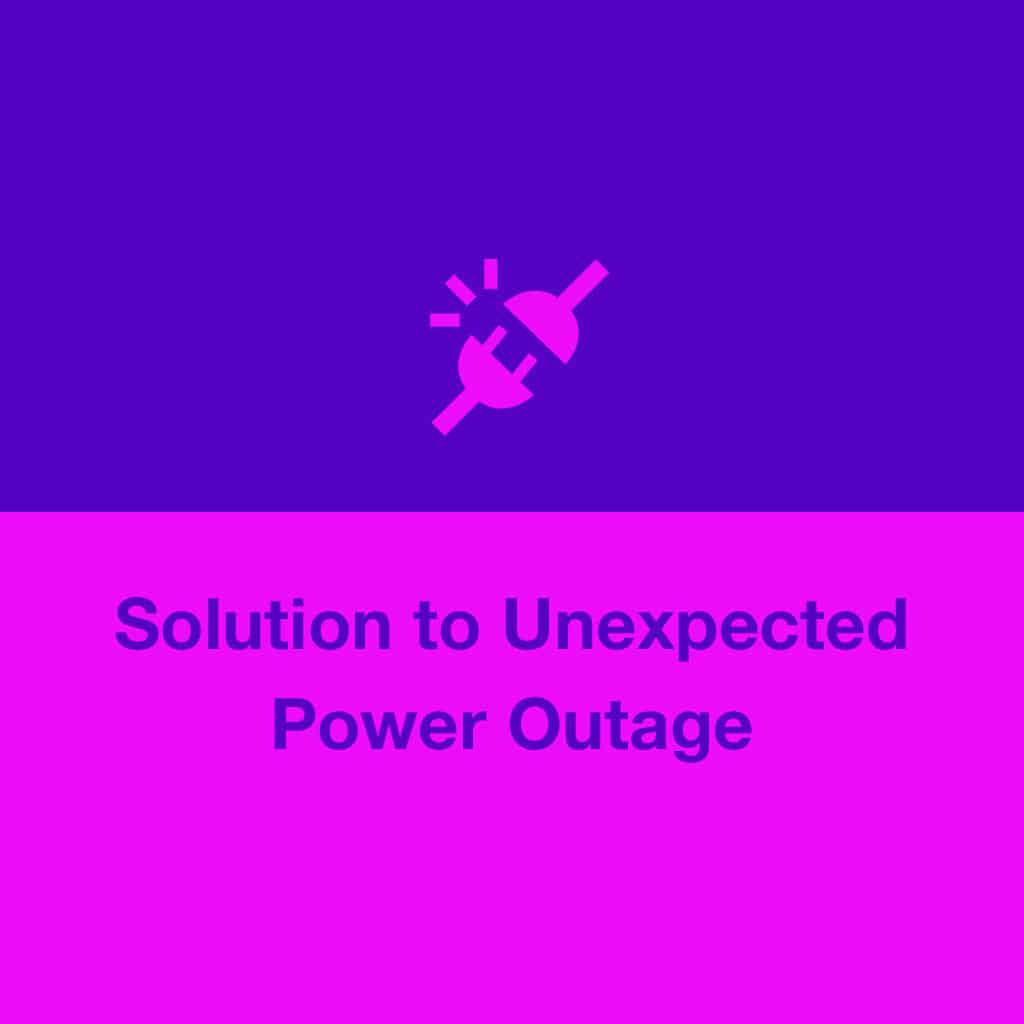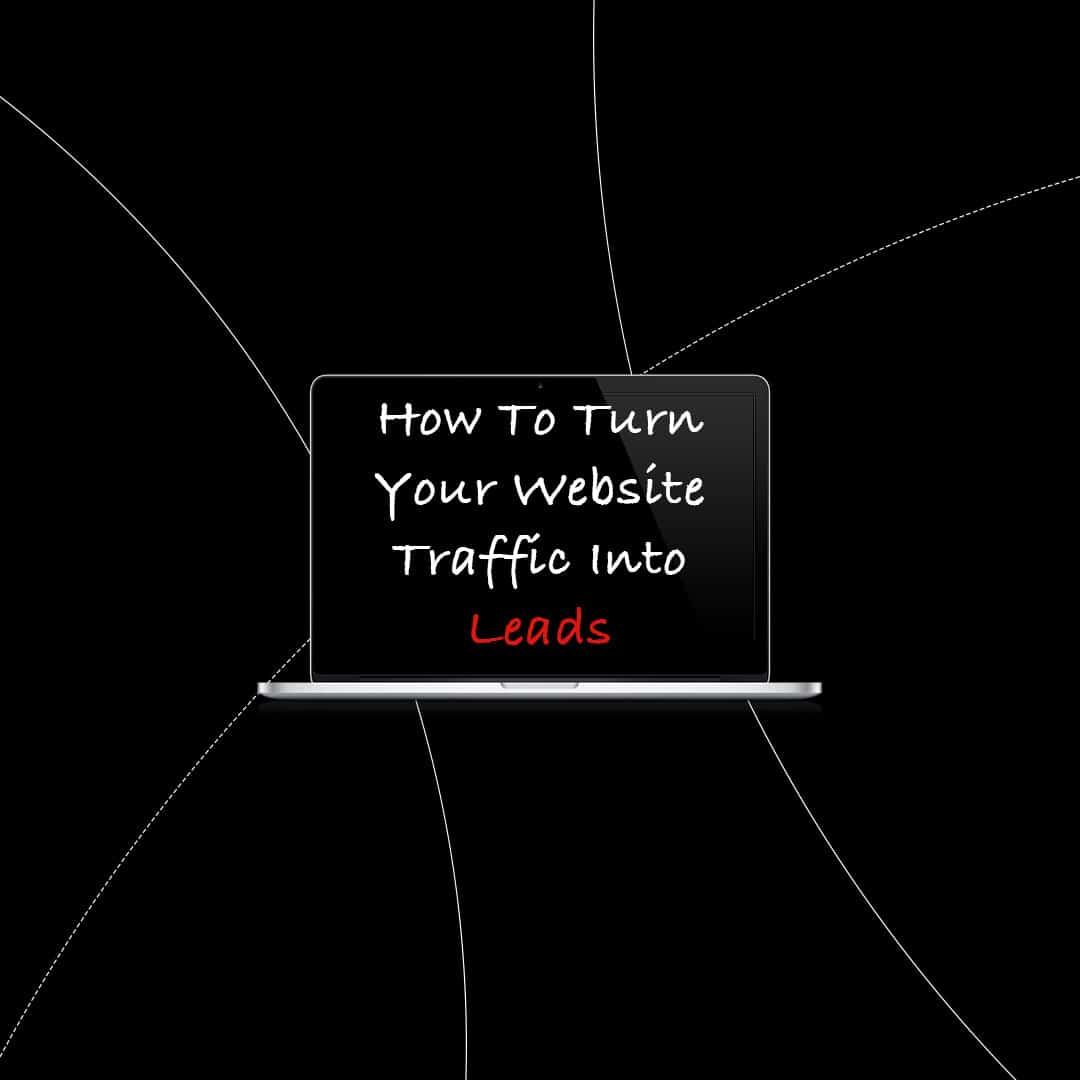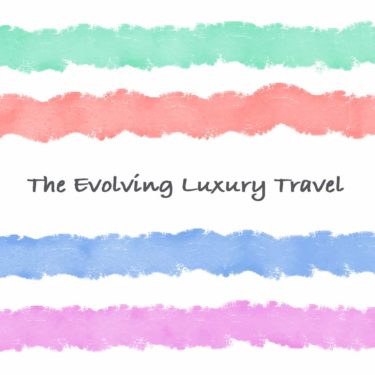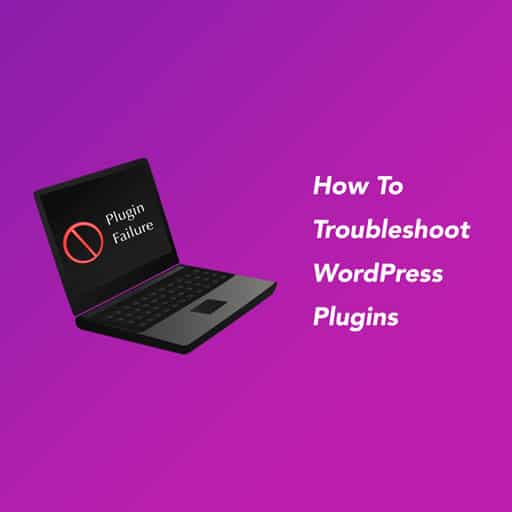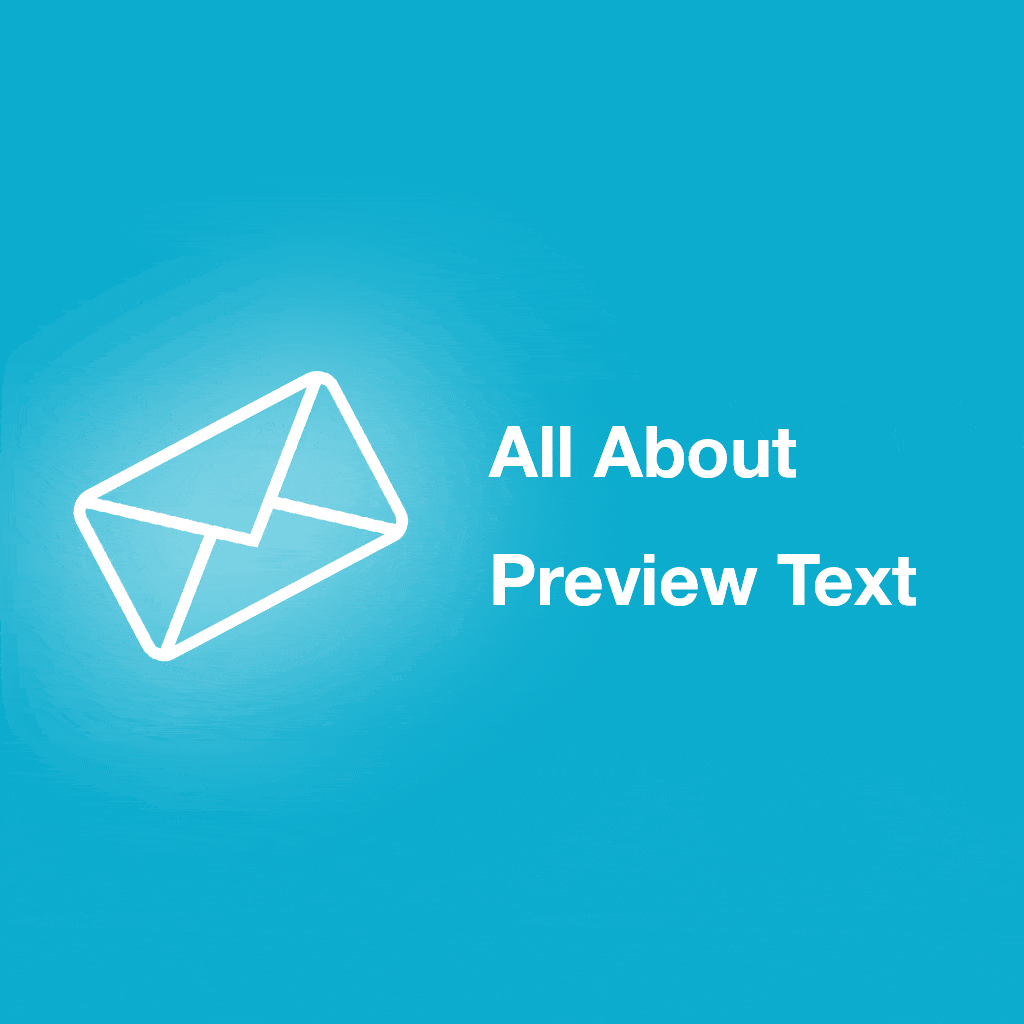
What You Need to Know About Preview Text and Its Length
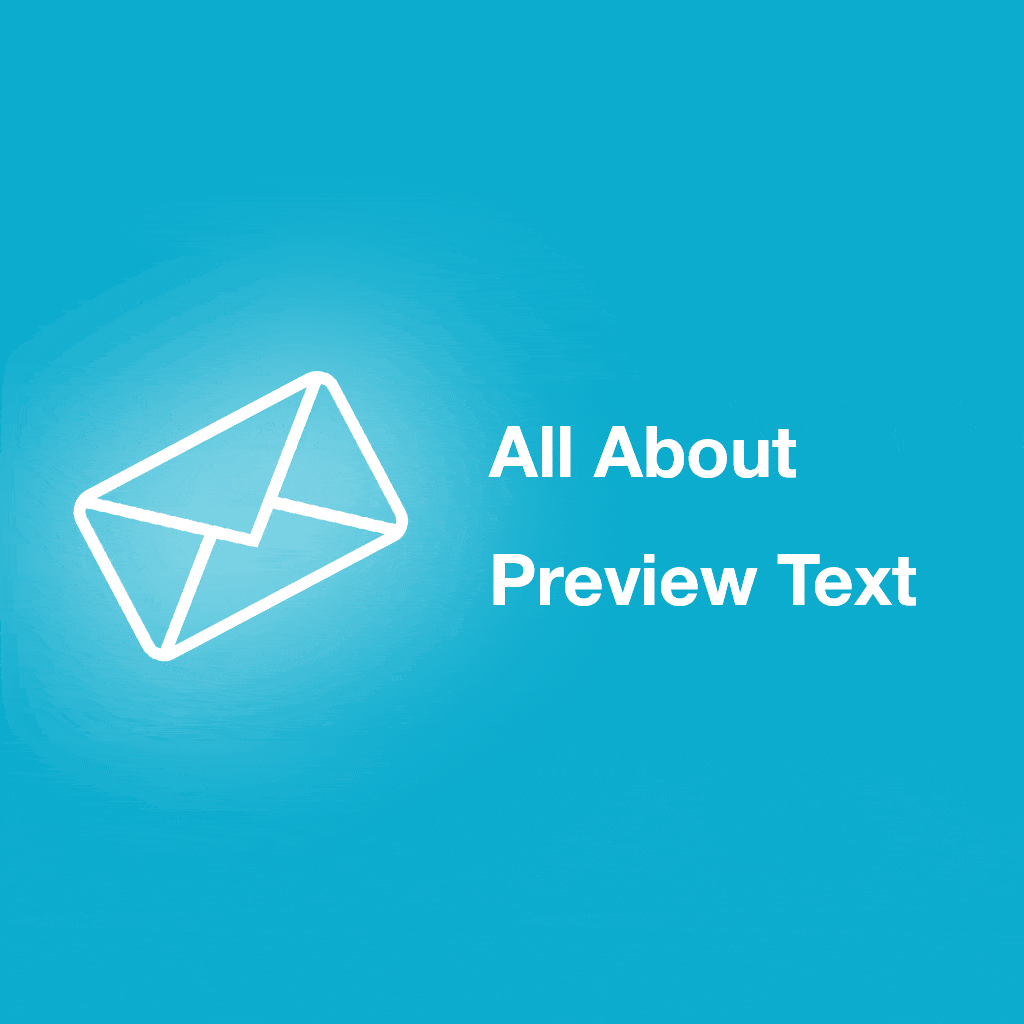
We all receive emails all the time, but how many of those emails do we actually open? According to MailChimp, the eminent marketing automation service, the average email open rate for all industries is 20.81%. With all the emails vying for your audience’s attention, how do your make your carefully created email stand out? There are multiple ways to do it, and creating a snappy and eye-catching preview text is one of them.
What is preview text?
Preview text, aka preheader, is the text that you see after an email subject line before you open an email. If you don’t set up a preview text, most email programs will show the first snippet of text in the email. Your audience only spend seconds or even less time to decide whether they want to read your email. As a result, apart from a riveting subject line, the first part of your preview text can also help them make a decision.
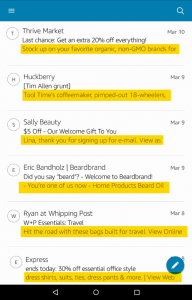
Why do you need to pay attention to the length of preview text?
The length of the preview text can be a tricky issue. Different email services display preview text in different ways. JangoMail’s data show that most email services display 35-90 characters of preview text, while other email services choose to display more (Apple Mail: 140 characters) or fewer (old version of Outlook: none). For this reason, it is ideal to have a preview text with the length of 90-100 characters.
In addition, how much preview text your audience is going to see is also affected by the device they use. In the inbox of Gmail (desktop version), the longer your subject line is, the lesser preview text is displayed. On Apple Mail and most mobile device email services, the subject line is not displayed in the same line with the preview text, so the length of the preview text is not disturbed by the subject line.
When the preview text is too long, it gets cut off, which can sometimes lead to embarrassing truncations. However, when the preview text is too short, you’ll have other parts of the email text (e.g. the body of the email, urls, menu items) pulled into the preview text display area.